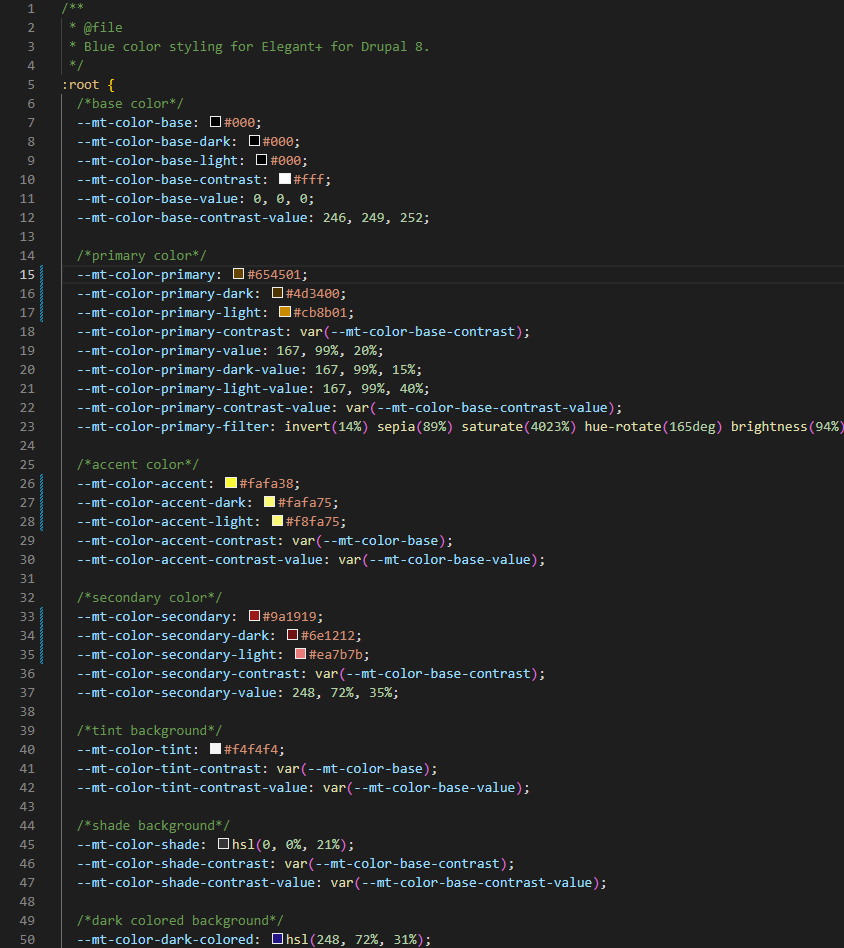Customize the color scheme
You can make changes to the colors of the website to make it unique and more personalized.
Select the Local color profile
- Visit the Theme Setting > Look'n'feel.
- Select the Local Color Scheme.
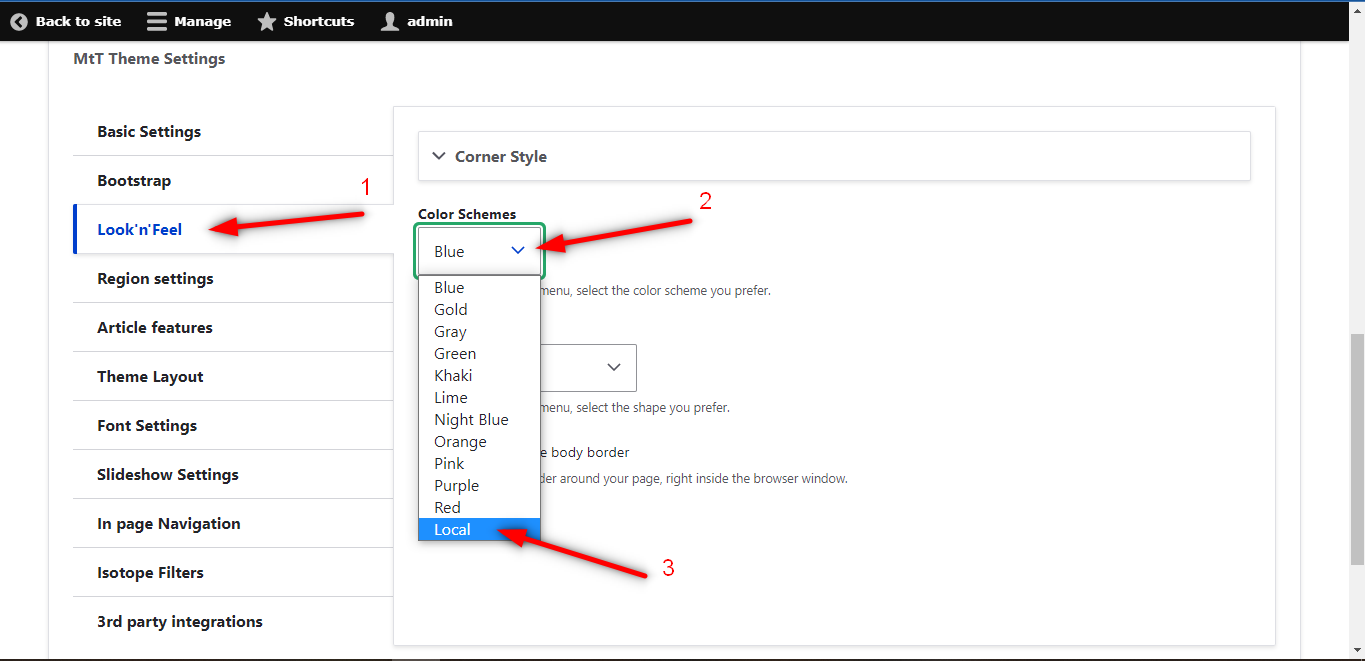
This will activate the file css/theme/color-local.css. It comes with the default theme colors.
Apply new custom color palette
You can do that by changing the color values that exist in the file mentioned above. For example, the file css/theme/color-local.css that Elegant+ theme comes with has the values shown below:
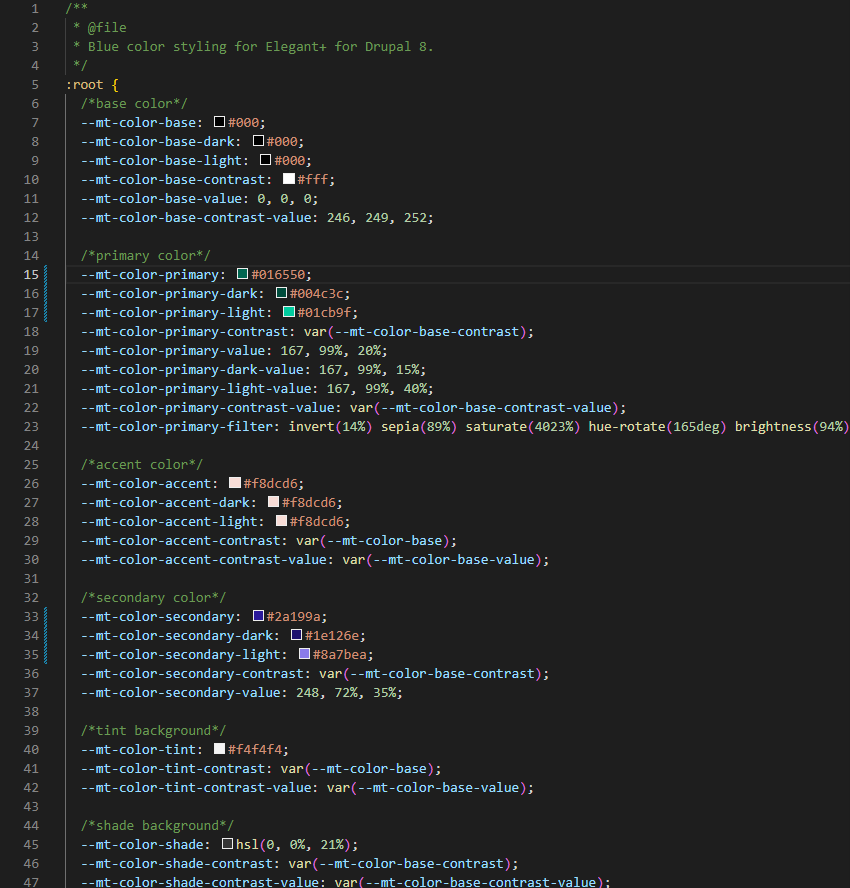
Now we will change the following sections:
- Primary color:
- change --mt-color-primary from
#016550to#654501 - change --mt-color-primary-dark from
#004c3cto#4d3400 - change --mt-color-primary-light from
#01cb9fto#cb8b01
- change --mt-color-primary from
- Accent color:
- change --mt-color-accent from
#f8dcd6to#fafa38 - change --mt-color-accent-dark from
#f8dcd6to#fafa75 - change --mt-color-accent-light from
#f8dcd6to#f8fa75
- change --mt-color-accent from
- Secondary color:
- change --mt-color-secondary from
#2a199ato#9a1919 - change --mt-color-secondary-dark from
#1e126eto#6e1212 - change --mt-color-secondary-light from
#8a7beato#ea7b7b
- change --mt-color-secondary from
After the changes, the file css/theme/color-local.css should look like this: