Configure Font Awesome Library for Themes Using Font Awesome Kits
This guide is specifically for configuring themes that rely on the Font Awesome Kit, including:
- Tourism+
- News+
- Top+
- Enterprise+
- Guesthouse+
- Restaurant+
If your theme uses interchangeable Webmaker+ themes, this configuration does not apply.
Themes like News+ include a pre-configured Font Awesome Kit that you can replace with your own to gain full control and personalization over the Font Awesome library.
Why Configure Your Own Font Awesome Kit?
Using your own Font Awesome kit ensures:
- Full control over the icons and features available to your website.
- Personalized configuration to match your website’s unique style and requirements.
- Avoiding potential limitations or usage caps associated with shared kits.
Steps to Configure Font Awesome
1. Create a Font Awesome Account and Kit
- Visit the Font Awesome website.
- Create an account or log in if you already have one.
- Go to the Kits section in your Font Awesome dashboard and click Create a Kit.
- Configure your kit with the following settings:
- Select the version: Latest 5.x.
- Enable the option: Enable Compatibility with Older Versions.
- Once your kit is created, locate the Embed Code and copy the provided JavaScript URL (e.g.,
//kit.fontawesome.com/<your_kit_id>.js).
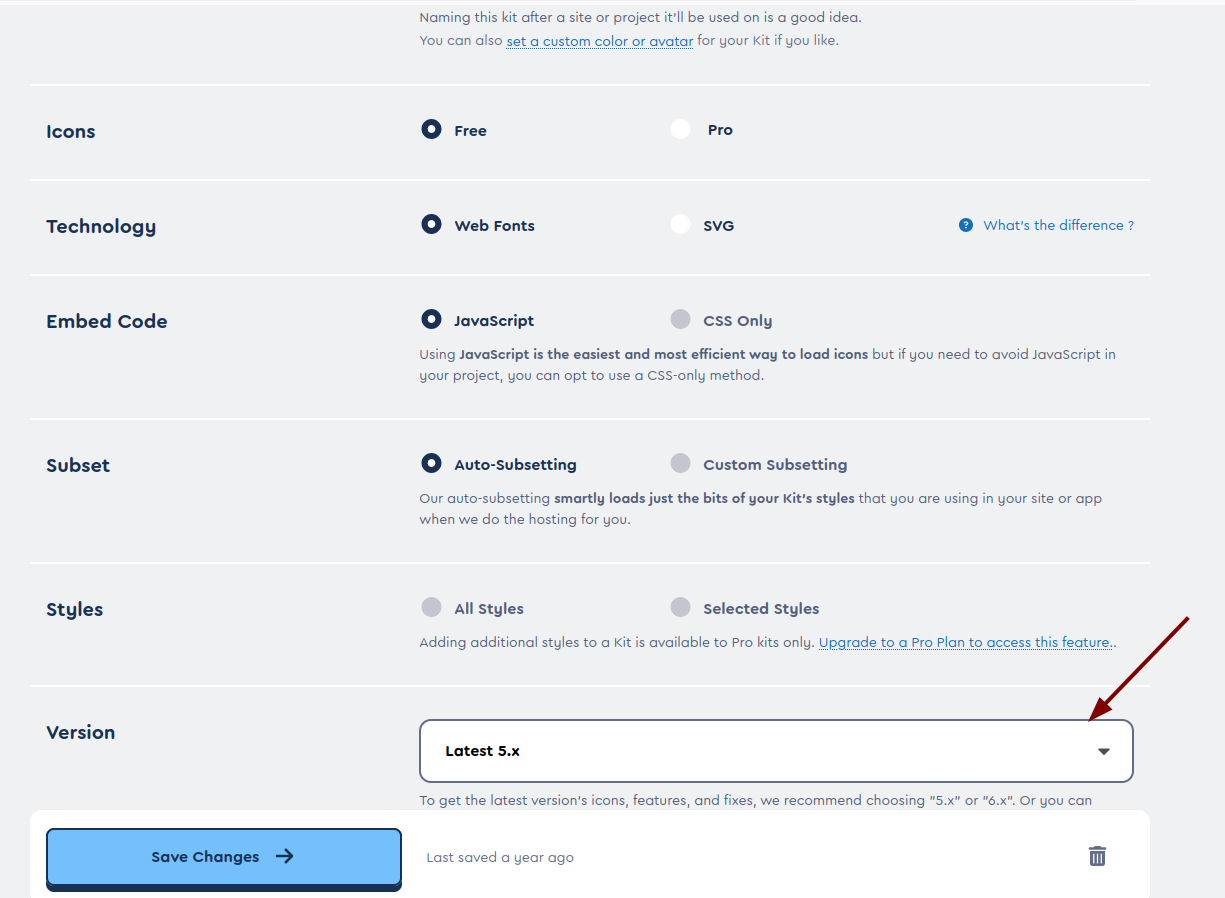
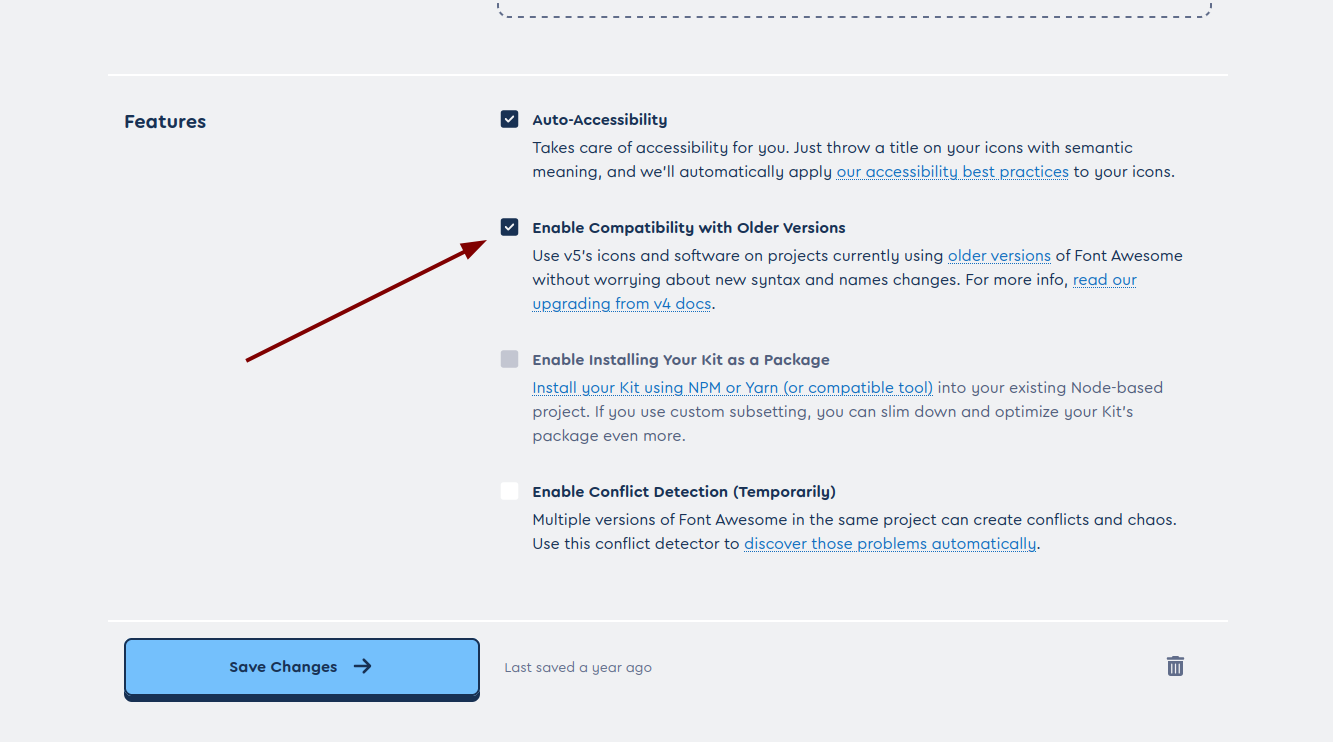
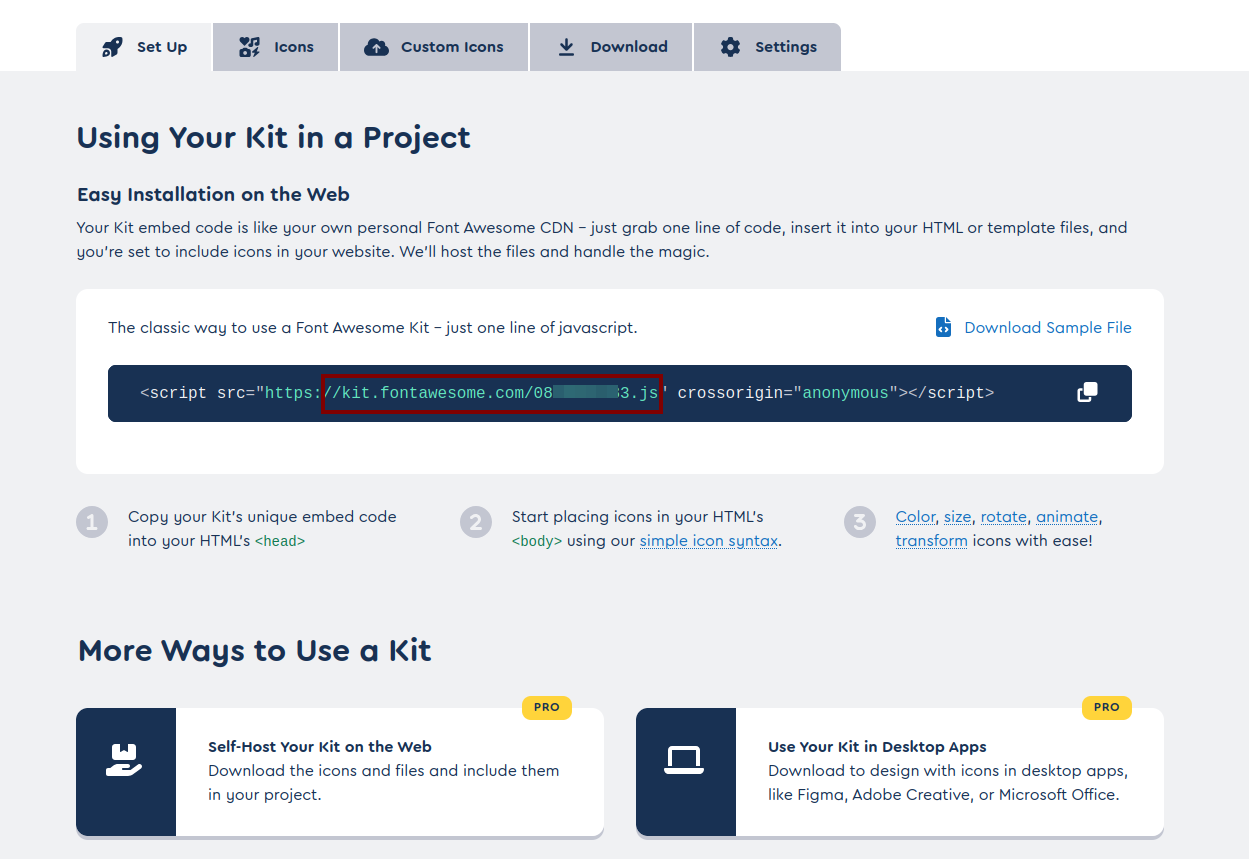
For detailed guidance on creating a Font Awesome kit, refer to the official guide.
2. Update the Tourism+ Theme with Your Kit
- Access your website’s file system and navigate to the Tourism+ theme configuration file:
themes/custom/newsplus/newsplus.libraries.yml - Open the file in a text editor.
- Locate the
fontawesomelibrary section. It should look like this:fontawesome:
version: 4.7.0
remote: //kit.fontawesome.com/
js:
//kit.fontawesome.com/460xxxxxx.js: {}
license:
name: MIT
url: //opensource.org/licenses/mit-license.html
gpl-compatible: true - Replace the
jsline with the URL of your new Font Awesome kit:fontawesome:
version: 4.7.0
remote: //kit.fontawesome.com/
js:
//kit.fontawesome.com/<your_kit_id>.js: {}
license:
name: MIT
url: //opensource.org/licenses/mit-license.html
gpl-compatible: true
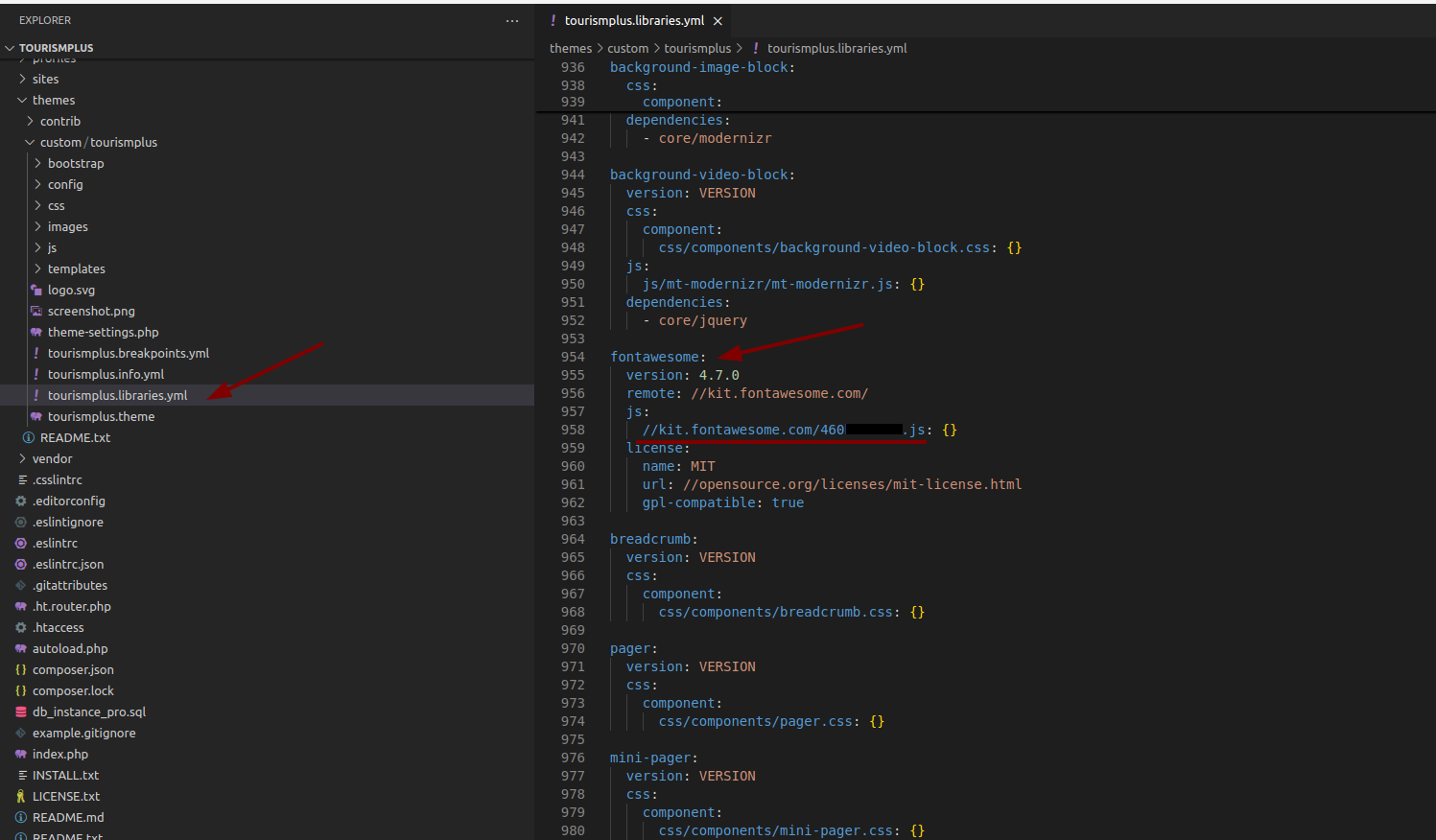
3. Save Changes and Refresh the Site
- Save the updated
tourismplus.libraries.ymlfile. - Log in to your Drupal website’s admin panel.
- Clear all caches by navigating to: Configuration > Performance > Clear all caches.
4. Verify Your Configuration
- Reload your website to apply the changes.
- Confirm that the Font Awesome icons are displaying as expected.
Benefits of Using Your Own Kit
By setting up and using your own Font Awesome kit, you:
- Ensure consistent performance and availability of icons.
- Gain flexibility to update your icon set independently.
- Avoid usage limitations that may apply to shared or pre-configured kits.