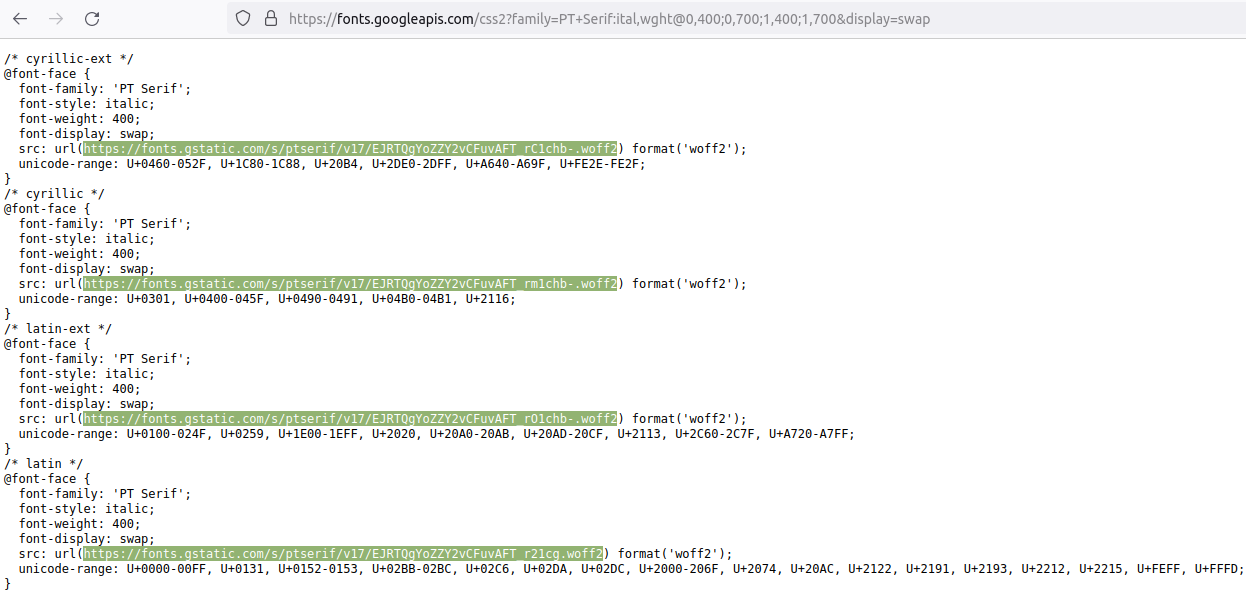Host Google fonts locally
The guide provides step-by-step instructions for hosting Google fonts on your own web server. The steps below refer to the Base+ theme and the PT Serif font, as an example, but they can be applied to any other font loaded in our theme distributions.
- Create the folder:
themes/custom/baseplus/fonts. - Create the file:
themes/custom/baseplus/css/theme/local-fonts.css. - Download the font. There are two different ways:
- Place the font files of the extracted zip in the created folder:
themes/custom/baseplus/fonts. The file structure should look as in the following screen capture:Screen capture
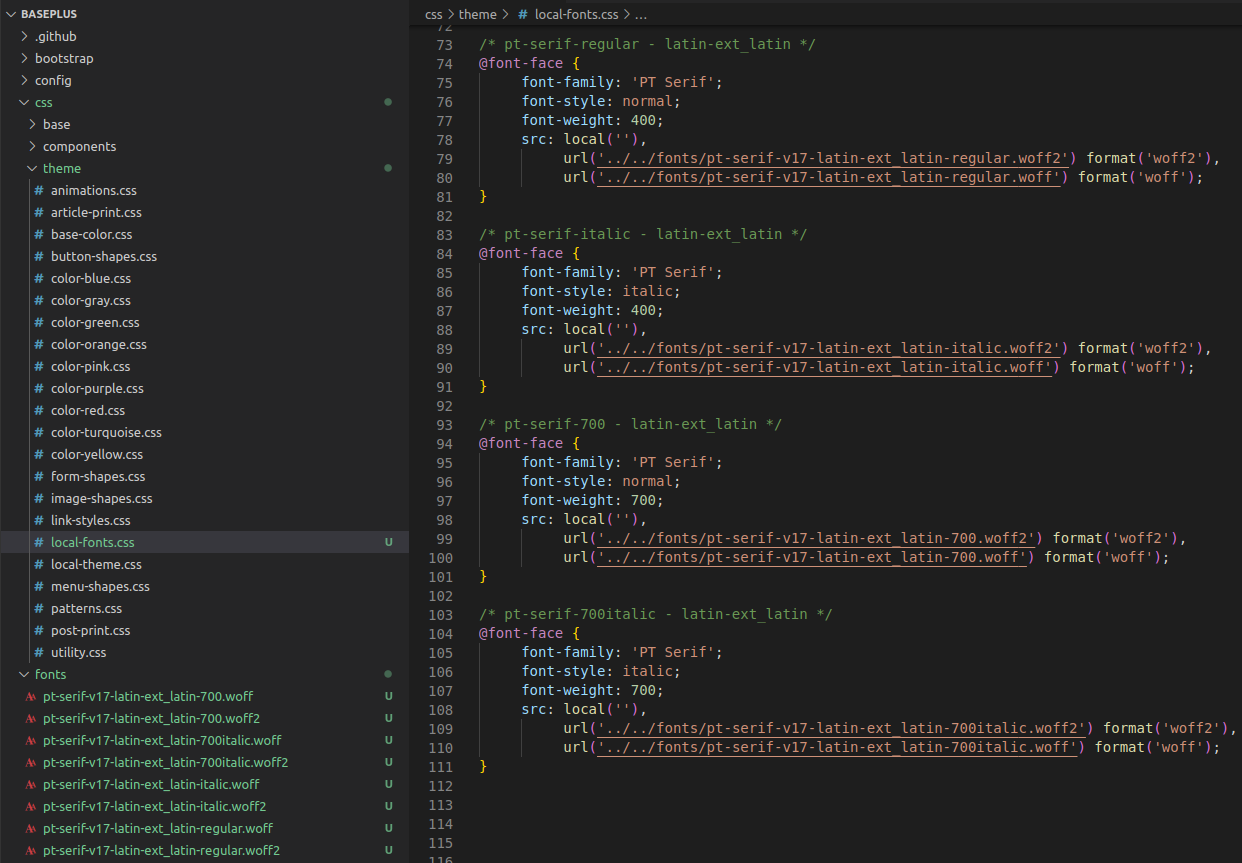
- Navigate to the file:
themes/custom/baseplus/baseplus.libraries.yml. Comment the firstfonts-pt-serif:section and uncomment the nextfonts-pt-serif:one as in the screen capture below:Screen capture
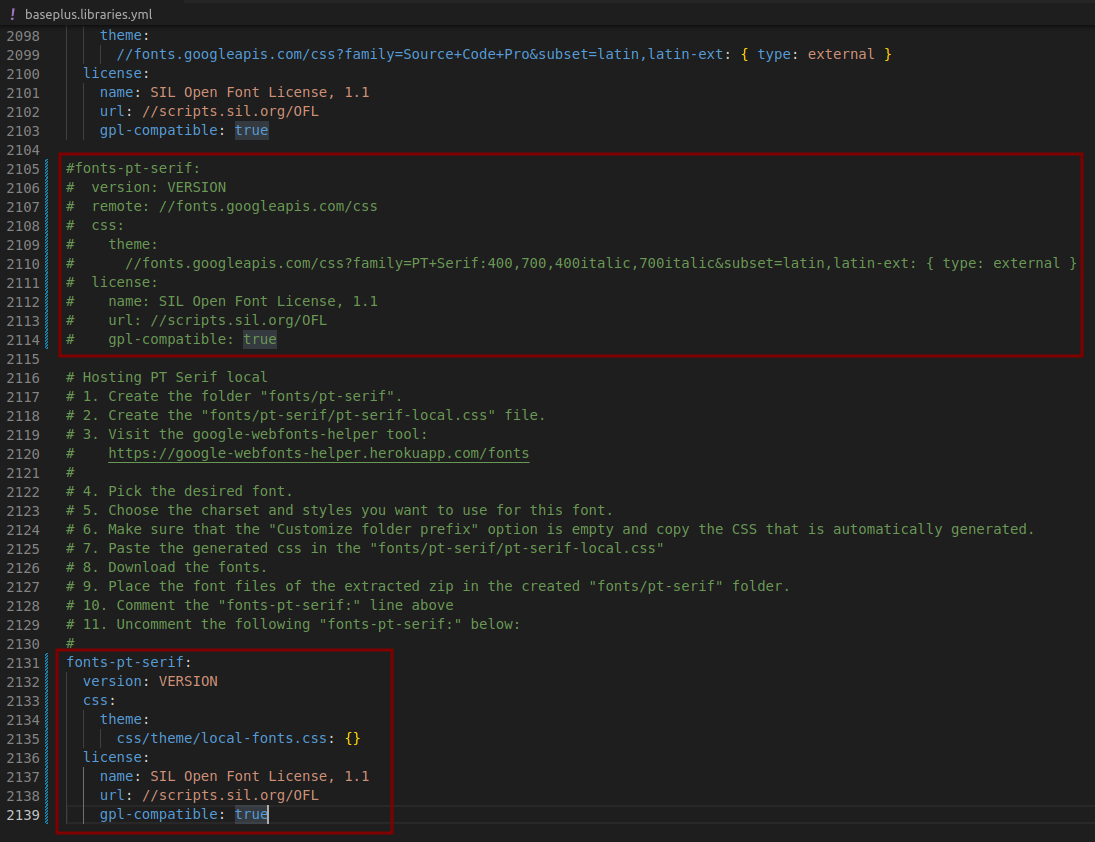
Download the Google font using the webfonts-helper
Visit the google-webfonts-helper tool: https://gwfh.mranftl.com/fonts.
Pick the desired font.
- Choose the charset and the styles you want to use for this font.
Screen capture
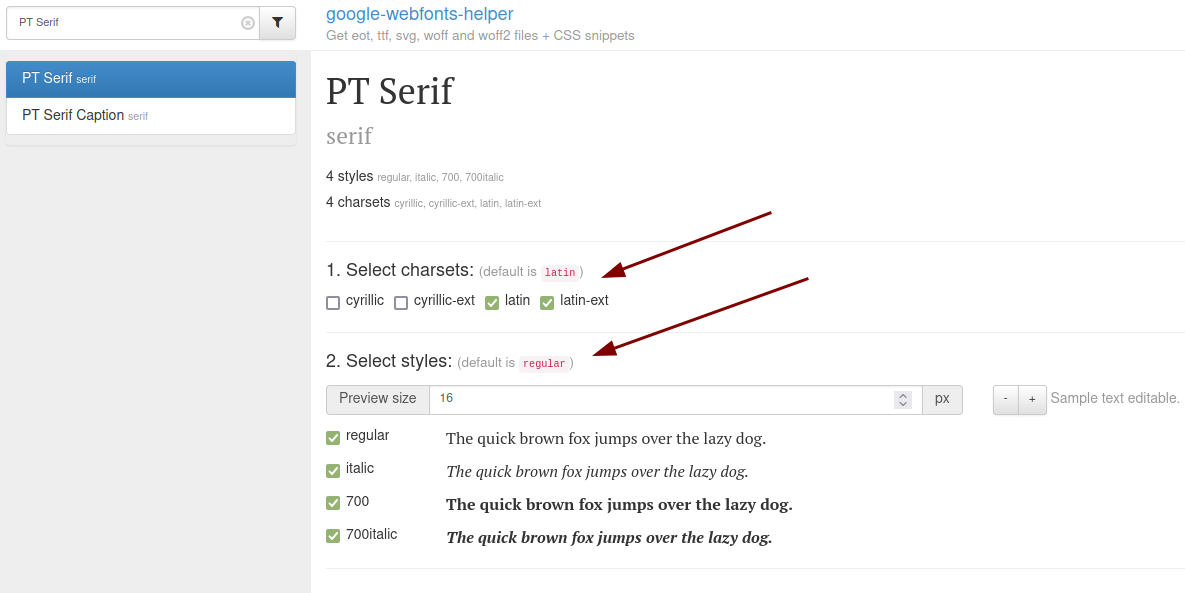
- Make sure to choose the **Modern Browser** option and in the **Customize folder prefix** option set the value to `../../fonts/` and copy the CSS that is automatically generated.
Screen capture
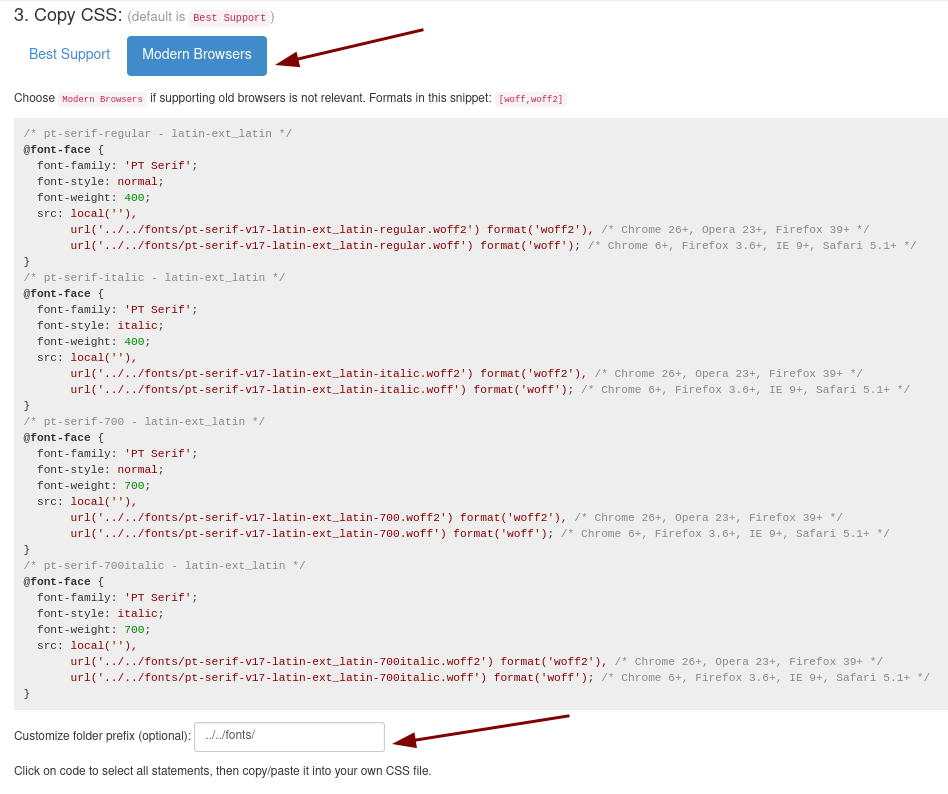
Paste the generated css in the file:
themes/custom/baseplus/fonts/pt-serif/pt-serif-local.css. In our case we used only the woff2 format.Download the fonts.
Place the font files of the extracted zip file in the newly created folder:
themes/custom/baseplus/fonts.
Download fonts directly from Google’s servers
This is an alternative to the above download method.
Visit Google Fonts, pick PT Serif as the font family, and choose the font weights.
- Copy the highlighted link tag with query parameters and open it in a new tab.
Screen capture

- Each `@font-face` rule, specifies a src to download those font files. Open each URL and download the font.
Screen capture